
This window provides access to the Virtual Observatory (VO). Using it you can search a region of sky for spectra or search for spectra associated with a specific astronomical object. Once you have done that you can then download all or some of these spectra for display and analysis in SPLAT-VO.
In the VO spectra are made available by SSAP servers (SSAP stands for Simple Spectral Access Protocol) and using this window you can also select which of these servers you want to query. That is important if you are only interested in spectra covering specific wavelengths or types of observations. These searches can be further refined using additional parameters like a range of wavelengths or times. Addtional Optional Parameters are also provided for even more refinement, but note that these may not be supported by all SSAP servers.

The figure above shows the window after a query has been made. The window is divided in three main areas. The left area is the SSAP server selection area, where the current list of SSAP servers is shown and also options to select a subset of servers to be queried. The upper right area is the query parameters area, where query options can be entered. The right-lower part is the results area, showing the query results.
Server selection
You can select one or more servers from the SSAP Servers list by clicking on them. It’s also possible to select a subset of servers based on their given metadata. Selection can be made according to data source (observation or theory data), and waveband. It’s also possible to add tags to one or more servers, so only the tagged servers will be queried if the tag is selected. When right-clicking on a server in the SSAP Servers list you get a popup menu containing options to tag, to remove, or to see information on the service. To add a new SSAP server, which is currently unknown to the VO, to the current server list, click on the Add New Server button. A new window will open where the information about the new server can be filled in. The Query registry allows you to query a VO registry for a list of all the SSAP servers it has registered.
SSAP query
To lookup the coordinates of an object just type in an identifier in the Object field and either press
<Return> or the Lookup button. Alternatively if you know the coordinates (FK5/J2000) of the region
of sky you can just enter the coordinates in the RA and Dec fields. It is also possible to query the
servers about an object by name, useful for solar system work, in that case just enter a name and leave
the RA and Dec fields empty.
The Radius value is a number of arcminutes to search about the position. The Band entries define a lower and upper limit, in meters, for the spectral bandpass (not all SSAP servers support this option, those that do may offer just an upper limit and allow you to set a wavelength to include by setting just a lower limit). The Time entries define either a time that should match the time the spectra where taken, or a range in which they should match (again not all servers support this option). The MAXREC field will define the maximum number of spectra that will be retrieved from each selected service. The file format, wavelength and flux calibration options can also be chosen. If the value is "None", the query will not contain these parameters.
Besides the mandatory parameters, some servers also support a set of other metadata parameters. The Optional Parameters panel shows the metadata parameter supported by at least one of the selected services. The checked parameters having a non empty value field will be added to the query.
Once you have identified the region to search or object press the green SEND QUERY button to contact the current list of SSAP servers. To make these queries it may be necessary for you to tell SPLAT-VO about your local web-proxy server (this is the same as that you use in your Internet browser), select the Options->Configure proxy... item to do this.
Query results
Once the SSAP query is complete lists of spectra that the servers hold will be shown in the Query results: region. There is a tab of results for each server. If no tab has been created for a selected server, then the server has no spectra for the selected region or is not available at the moment.
When right-clicking on a spectra, a popup menu will appear. From this menu you can download or display the spectrum, see its fields (and, if supported, see a preview), or copy the contents of the current table, line or cell to the clipboard.
The next action is to select which spectra you want to download and view in SPLAT-VO. If you press Display all then all the spectra from all the servers will be downloaded and displayed in a single plot. Clearly this may take quite sometime if there are many spectra, so you can also download and display a subset. To do this select the rows that contain the spectra that you want to see (you can extend selections by using the control and shift keys while selecting a row and you can select spectra from more than one tab at a time) and then press the Display selected button.
Once the spectra have been downloaded they should appear together in a single plot. If this isn’t the case then some of the spectra are probably invalid and you will need to add them to a plot yourself (see the section on displaying more than one spectrum). If you want SPLAT-VO to match the coordinate systems and fluxes of the spectra then make sure that the Options->Match coordinates and/or fluxes item is still switched on in the plot window.
To view a single spectrum quickly just double click on its row. This will download the spectrum and
display it in its own plot window.
Server-side manipulation with DataLink
SPLAT-VO supports server-side manipulation through DataLink. After a SSAP Query is sent,
SPLAT-VO checks the responding servers for DataLink parameters, and marks them with a symbol
( ). If at least one DataLink supporting server has been found, a DataLink button will
appear below the query results. By clicking on it, DataLink. will be activated, and all results
tabs will be deactivated except the results from servers that support DataLink. When you
choose one of the active services, a window will appear, where the respective parameters for
sever-side manipulation can be entered. The parameters will be set by clicking on the set
parameters button. While dataLink is activated and the parameters are set, the spectra you select
and display or download will be manipulated using the chosen parameters. To deactivate
dataLink and have retrieve the original spectra just click on the dataLink button again.
). If at least one DataLink supporting server has been found, a DataLink button will
appear below the query results. By clicking on it, DataLink. will be activated, and all results
tabs will be deactivated except the results from servers that support DataLink. When you
choose one of the active services, a window will appear, where the respective parameters for
sever-side manipulation can be entered. The parameters will be set by clicking on the set
parameters button. While dataLink is activated and the parameters are set, the spectra you select
and display or download will be manipulated using the chosen parameters. To deactivate
dataLink and have retrieve the original spectra just click on the dataLink button again.
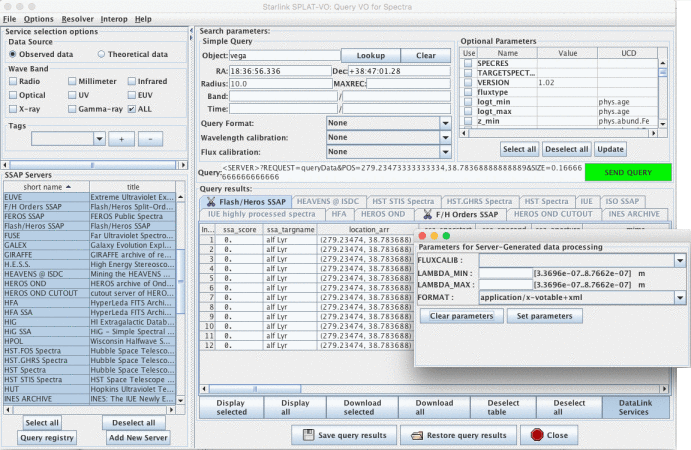
Implementation status
SSAP is a protocol being developed by the IVOA (International Virtual Observatory Alliance1).
Currently spectra returned from SSAP servers may only be in basic formats, that is simple FITS and VOTables (partially some SED data model serialisation). However, the SPLAT-VO data model includes errors as well as coordinates and data values.
Support for spectral coordinates is provided by the Starlink AST library (SUN/211) using an implementation of the FITS-WCS paper III Representations of spectral coordinates in FITS (Greisen, Valdes, Calabretta & Allen). AST also provides the flux and data value conversion utilities used by SPLAT-VO which is based on interpreting the units strings system described in FITS-WCS paper I Representation of World Coordinate in FITS by Greisen & Calabretta. Conversion between fluxes is currently restricted to flux per unit wavelength and flux per unit frequency is provided and does not require any ‘dimensional analysis’ information to be present, just correctly formed units strings.
Server metadata information is provided by the respective maintainers, and may not be complete or accurate.
Accelerator keys
1http://www.ivoa.net/